How to download the handouts
Last updated: 17.iv.2005
Three different formats have been used for the handouts for this course: HTML ( .htm / .html ), Portable Document Format ( .pdf ) and (...occasionally, perhaps...) PostScript ( .ps ).
-
The handouts in
HTML
format aren’t really handouts at all, as they’re primarily intended to be read online --- just click on
the link. No problems. Unless you want to print them out. (You can try if you like, but I can’t guarantee the
results!)
-
The documents in
Portable Document Format
are designed mainly for electronic transfer. They can be viewed
on-screen and/or printed out. In some cases, I have provided two different versions of the same document: one is designed for screen viewing – it has pages the size of a computer screen and uses a larger typeface – whereas the other is designed to fit on a normal A4 page (although it, too, can be viewed on-screen).
To read the .pdf documents, you need the Adobe Acrobat Reader, which you can get here:

Once you have the Adobe Acrobat Reader installed, you just click on the name of the .pdf file you want to read, and it opens automatically.
Two words of warning:
-
The documents in
PostScript
format are designed to be printed. In most cases, the hard-copy course handouts (available in the envelopes next to the door of my office or in the folders in the library of FR 4.3 or FR 4.6) are simply my own printouts of the PostScript versions of the course handouts; they often take up slightly more of an A4 page than the .pdf handouts do.
If you want to download the PostScript files and print them out yourself, you will need a PostScript
emulator (unless you have a PostScript printer). In addition to enabling you to print the PostScript documents on a non-PostScript printer,
the emulator will allow you to preview the documents before you print them. Please note, however,
that the PostScript emulator is not primarily designed as a screen previewer. This means that the quality of
what you see on the screen will not be as good as the quality you will get when you print the document.
-
If you are working in a CIP pool on campus, you should be able to print
PostScript documents directly on one of the printers there.
Just make sure you select the correct printer icon at the bottom of the screen --- sometimes
one and the same CIP pool printer can run in different modes, i.e. it can correspond to several “virtual”
printers. The virtual printer you need will probably have “PS” or “PostScript” in its name.
-
If you are working at home on your own PC and want to try out the GhostView PostScript emulator, you can get it at from
the GSView Homepage. (The relevant links on that page are on the line that reads:
“See Obtaining GSview 4.7 and Obtaining AFPL Ghostscript 8.50”, but
read the whole page first.)
-
If you are working in a CIP pool on campus, you should be able to print
PostScript documents directly on one of the printers there.
Just make sure you select the correct printer icon at the bottom of the screen --- sometimes
one and the same CIP pool printer can run in different modes, i.e. it can correspond to several “virtual”
printers. The virtual printer you need will probably have “PS” or “PostScript” in its name.
Why aren’t the handouts available in .doc format for MS Word?
Because there are so many things that it’s impossible to do with Word!!Microsoft Word for Windows is quite good as a simple text editor, but is highly complicated (and cumbersome) as a document creation system; the fact that it is currently the “industry standard” for the creation of documents in electronic form has more to do with Microsoft’s highly successful marketing strategies than with the inherent properties of the software itself.
I do all my document creation with
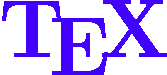
programmed by Donald E. Knuth. The result is a .dvi file, which I then convert to a PostScript (.ps) file, from which I then in most cases also generate a .pdf file. This is an old-fashioned but very reliable way of creating high-quality printed documents. It is not a WYSIWYG (“What you see is what you get”) approach to word processing, i.e. you cannot immediately see, on your computer screen, what the final document will look like. But you do have total control. If you have ever examined the source of an HTML document or, even better, created one yourself with a simple text editor, then you will have a reasonable idea of what a non-WYSIWYG approach to document creation is like.
Most electrical engineers – and electrical engineers are among the most sensible and useful people on the planet – refuse to use anything other than
There is a version of
WinEmTeX (mit Winedit, DVIWIN, Ghostview)
MiKTeX + WinEdt + YAP + Ghostview
WinEdt
But why not do what everyone else is doing, and switch to Linux -- you can purchase an easy-to-install Linux distribution for less than EUR 60, which includes a complete, and very good,
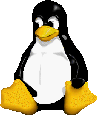
... or why not simply switch to a Mac...
Macs now run on OS X, which is largely based on BSD Unix, which is closely related to Linux. In addition to being immune to all those stupid Windows viruses circulating on the Internet, Unix has the advantage of being the same language that the vast majority of Internet servers use. There are three major distributions of
You should give serious consideration to the possibility of using